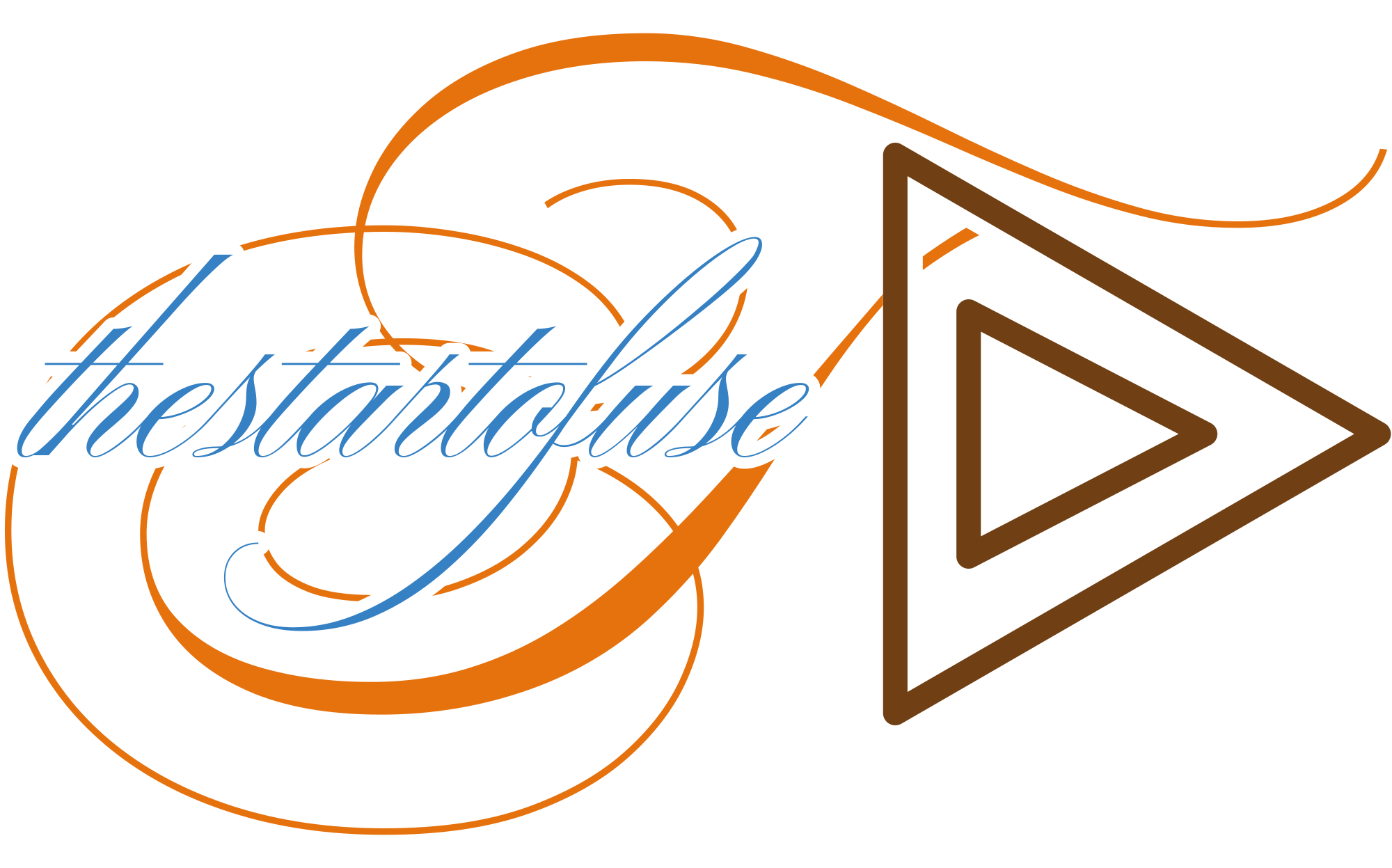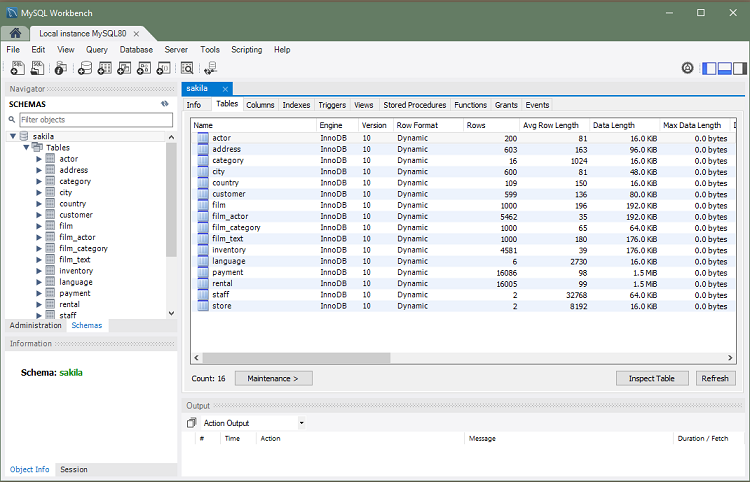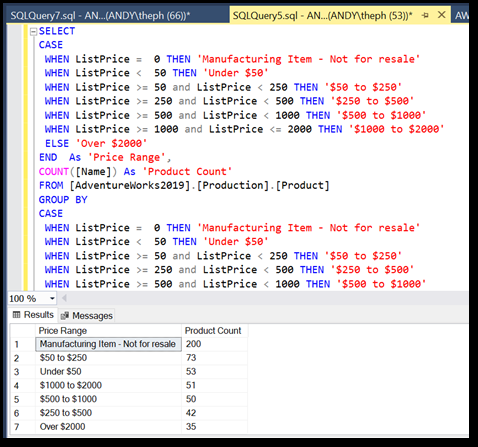How to List Tables in a MySQL Database
MySQL is a popular relational database management system used for storing and managing structured data. Whether you’re a beginner or an experienced user, knowing how to list tables within a MySQL database is a fundamental skill. This article will guide you through different methods to achieve this task.
Using MySQL Command Line Client
The most straightforward way to list tables in a MySQL database is through the MySQL command line client. Here’s how you can do it:
- Connect to MySQL: Start by connecting to your MySQL server using the command line client. Open your terminal or command prompt and enter:
css
mysql -u your_username -p
Replace
your_usernamewith your MySQL username. You will be prompted to enter your MySQL password. - Select Database: Once you are logged in, select the database you want to work with:
USE your_database;
Replace
your_databasewith the name of your database. - List Tables: To list all tables in the selected database, use the following command:
sql
SHOW TABLES;
This command will display a list of tables in the database you selected.
- Additional Information: If you want more detailed information about the tables, you can use:
sql
SHOW TABLE STATUS;
This command provides additional details such as the storage engine, row format, and table sizes.
Using MySQL Workbench
MySQL Workbench is a graphical tool that provides a user-friendly interface to interact with MySQL databases. Here’s how you can list tables using MySQL Workbench:
- Connect to MySQL Server: Open MySQL Workbench and establish a connection to your MySQL server by entering your credentials.
- Select Database: After connecting, double-click on the schema (database) you want to work with from the left-hand side panel to select it.
- View Tables: Once the database is selected, you should see all the tables listed under the “Tables” section in the same panel. If you don’t see this panel, you can enable it from the menu by going to
View -> Panels -> Object Info. - Detailed Information: Right-click on any table name to view more details about that specific table, such as its structure, indexes, and more.
Conclusion
Listing tables in a MySQL database can be done efficiently through either the MySQL command line client or MySQL Workbench. Understanding how to navigate databases and retrieve information about tables is crucial for database administrators, developers, and anyone working with MySQL databases. By following the steps outlined in this article, you can easily retrieve the list of tables and gain insights into your database structure.